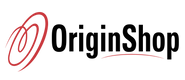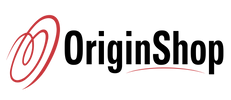Description
- Durability: 50 million times keystroke test, small actuation force, and short travel make it. Special Double-shot injection molded keycaps never fade Key color. Waterproof and dust resistant.
- 5 Macro Keys: There are 5 programmable macro keys(G1~G5) on the keyboard which can be recorded macros on the fly without any additional software required to be installed. Easy to edit and DIY your stylish keyboard. ?No CD software included, please download software from http://bit.ly/K580keyboard?
- Dedicated Multimedia Controls: The multimedia controls let you quickly play, pause, skip the music right from the keyboard without interrupting your game. Also, designed with a volume/backlight adjust wheel, it's easy to adjust volume or backlight brightness directly with the wheel in the upper right side of the keyboard. Very convenient and cool looking.
- N-key Rollover: 104 keys anti-ghosting allows you to simultaneously click multiple keys. The floating keys and OUTEMU blue switches will give you a great gaming experience with fast response and nice clicky sound.
- RGB Backlight: 18 backlight models allow you to type in the dark. You can adjust its brightness with a control wheel or FN + Up/Down. 5 modes of RGB side edge lighting. The color of each key lighting on the keyboard can be customized easily without installing software, a great choice to DIY your stylish keyboard.
Specifications
| Size | 43 x 15 x 4.5 cm |
| Weight | 0.98 kg |
| Switches | Outemu Blue Switch |
| Backlighting | RGB |
| Anti - Ghosting | 104 |
What's In the Box?
1 x Keyboard
1 x User Manual
1 x Keycap Puller
8 x Free Switches


ONBOARD MACRO KEYS


RGB SIDE LIGHTS


RGB Backlight DIY


DEDICATED MEDIA CONTROLS


TACTILE BLUE SWITCHES


N-KEY ROLLOVER
Frequently Asked Questions (FAQs)
How to use 18 preset backlight effects and one for user’ s definition?
How to disable or enable the [WIN] key ?
How to control the backlight settings?
How Backlight for user’ s definition works?
How to use Volume/backlight adjust wheel?